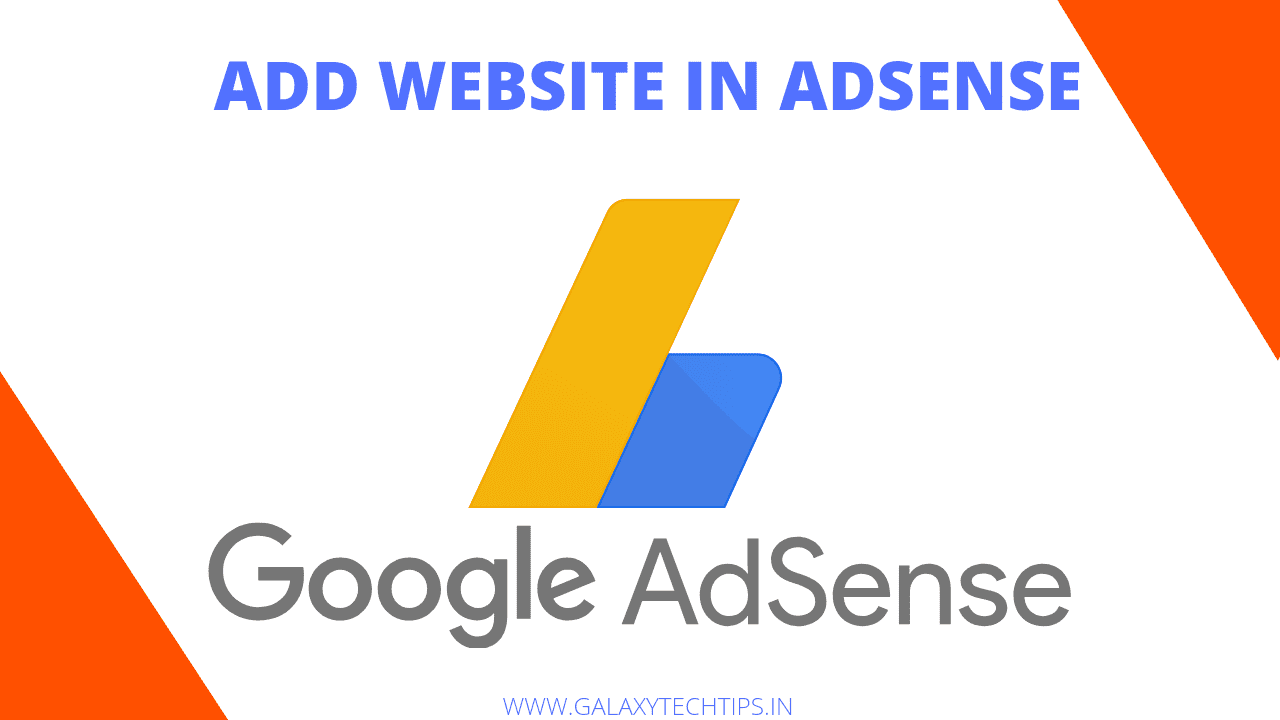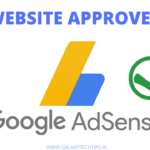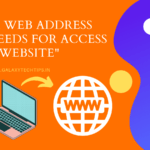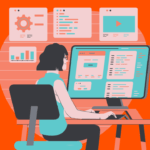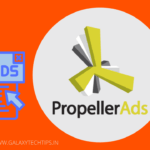If you want earn money from your blog or website then, you may want add website in Google Adsense for Monetization. But before begin we would like to add some important points for you with our best wishes.
Please keep in mind some important notes before adding a website in Google Adsense for Monetization. Traffic on your website should be coming from organic sources like Search engines, Social Media etc. Also your website must comply with Google AdSense's Publisher Policies.
- Your website shouldn't have Illegal Content.
- Copyrighted materials like Images, Text, Codes, Videos etc should not be use on your website without permission.
- Your website shouldn't have that content who misleading to the people.
- Don't post dangerous or harmful content on your website.
- Your website shouldn't have sexual content, Content must be family friendly.
For knowing full Google Adsense policies, you can read here in brief.
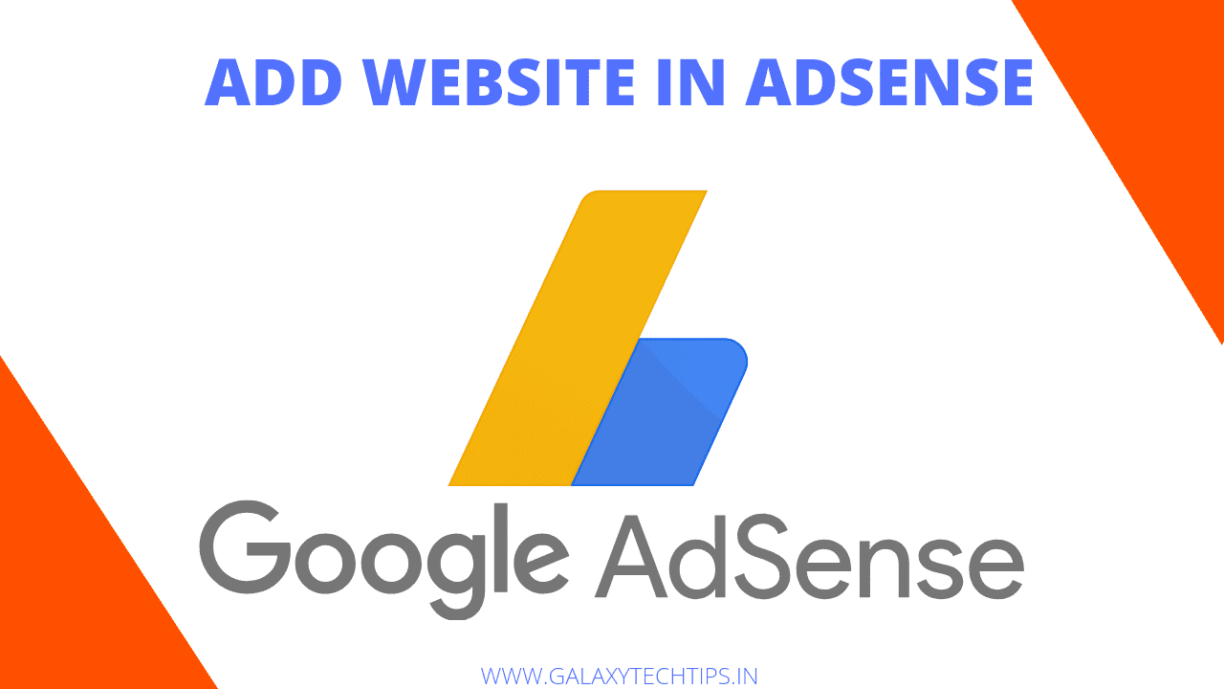
How to add website in Google Adsense for Monetization
Just follow these simple steps to add website in Google Adsense.
First of all Go to Google Adsense and login to your account.
Click on Sites from in left side menu section of your adsense dashboard.
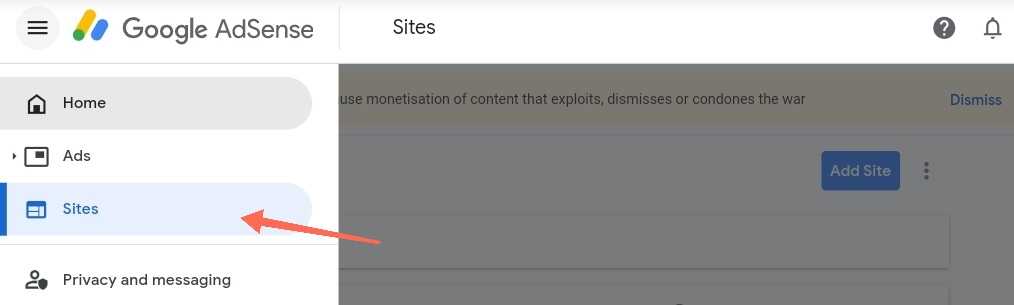
Now you can see Add Site button on right side of your adsense dashboard, just click on it.
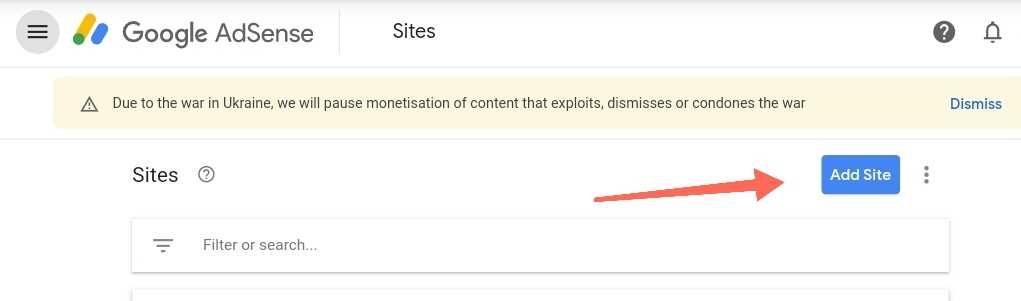
Please take a look of screenshot below, you'll need add your domain.
Note – only add your domain name for example if your website is https://domain.com or https://www.domain.com then you only need to add “domain.com” in given area.
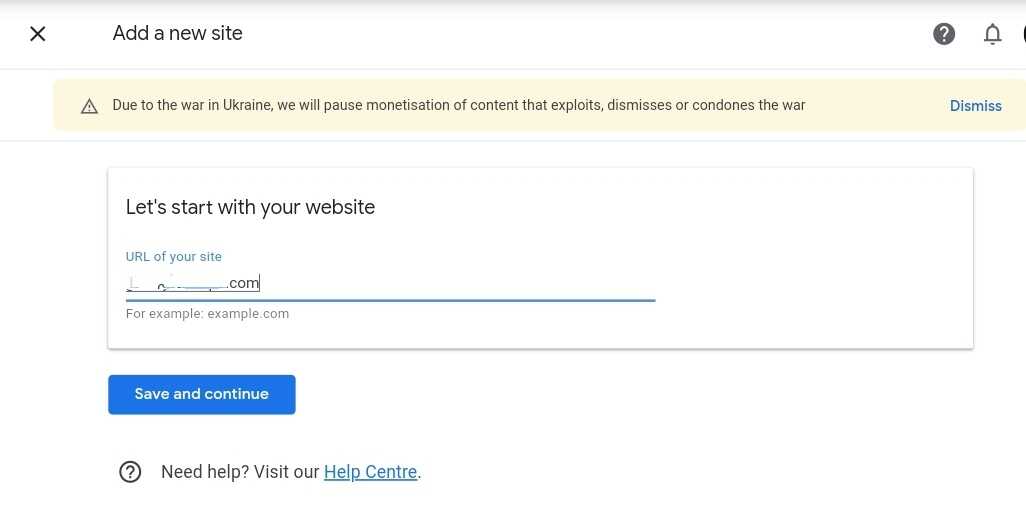
After adding your website's domain click on “Save and Continue” button.
Now copy the given code and paste it to between <head> </head> section in your website.
How to add header code in a website please take look of this article.
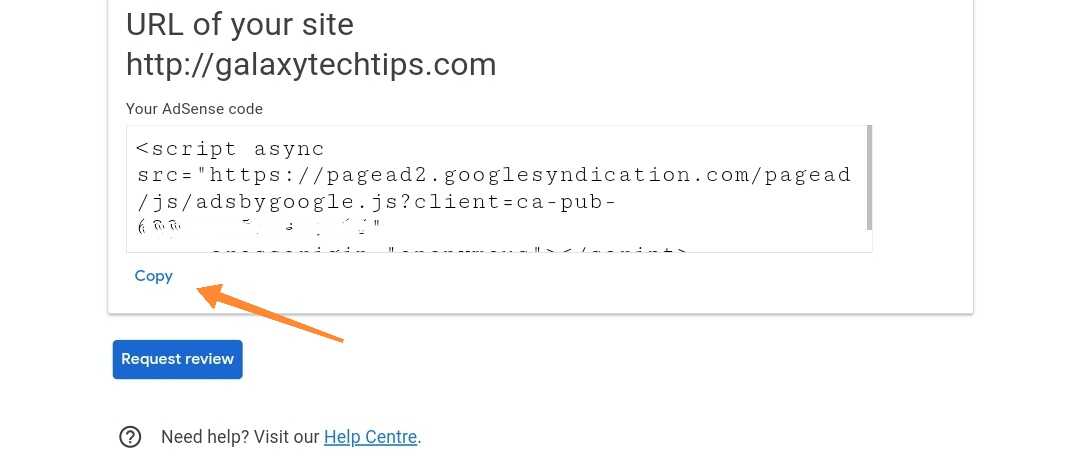
After adding code in your website come back to your Adsense dashboard and click on Request Review. You did all all steps from your side just take a deep breath and wait for approval.
Usually it takes upto a week in approval process but sometimes it may take a longer than usual.
Bonus Tip – After Approval from Adsense for your Website you may need a plugin for managing ads on your website. Ad Inserter Pro and Advanced Ads both plugin are best for that. You can choose which one will be better according to your need. Our recommendations is Ad Inserter Pro because it gives you lots of feature compared to Advanced Ads.
Why my website rejected in Google Adsense?
Your website may rejected because it doesn't comply Google Adsense policies and standers.
Can i add more than one website in Google Adsense?
Yes, you can add more than one website for monetization. Please keep in mind your website must comply with Adsense Standards and Policies for showing ads on your website through Adsense.
Can i reapply for monetization after got rejected in Google Adsense?
Yes, You can reapply for monetization with Google Adsense but before applying make changes in your website according to Adsense Publisher Policies.