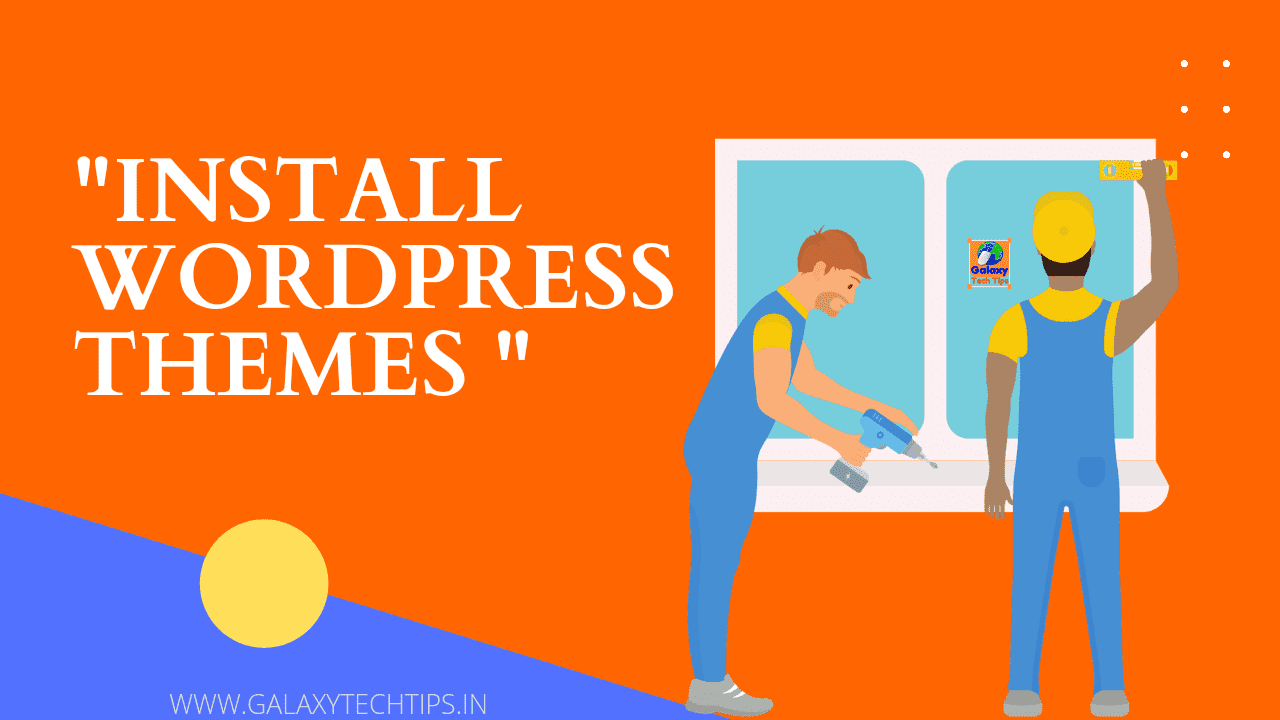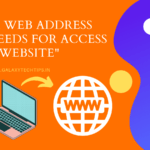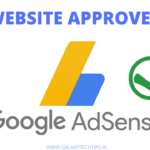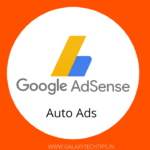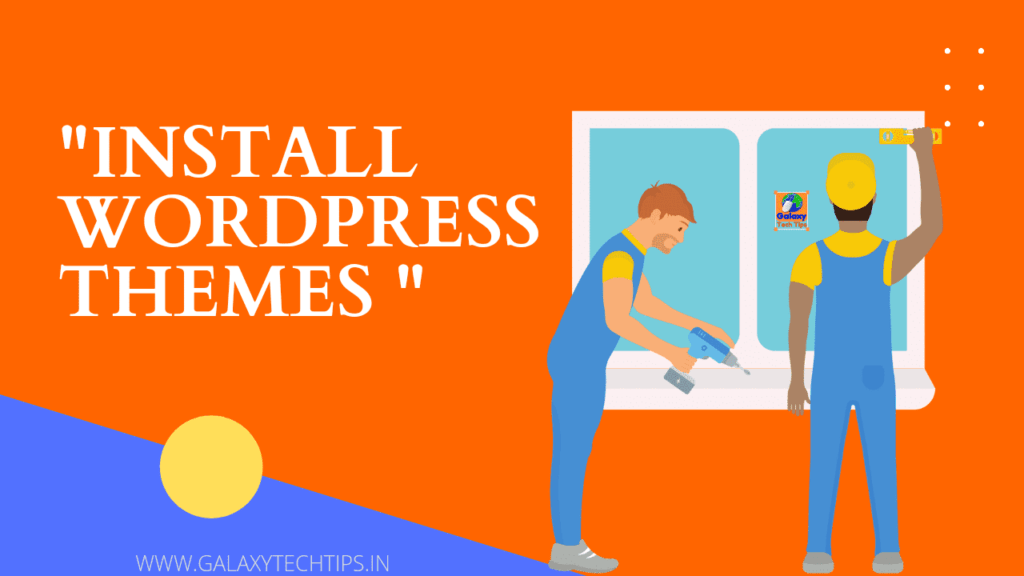
If you have problem with FTP Account for Installing or updating a Theme. Don't worry, There are two more ways to Install Theme in WordPress. But before begin, we Recommend a good hosting for your WordPress website, like Bluehost Hosting or Hostinger Hosting. Because bad Hosting always create a problem, So always choose a known and trusted Hosting for your Website. Bluehost Hosting and Hostinger Hosting both are trusted and using worldwide. Great Uptime makes website always visible for customers or visitors and makes profitable business or Blog.
Install Theme in WordPress Manually without FTP
There are two options available for updating or installing a Theme without FTP Account. All steps follow carefully and make backup of your full website before taking any action. For Better understanding, take a look of images in all steps. If you missed any step, might be Theme instalation will fail.
Install Theme Manually from WordPress Dashboard (Recommend)
1. Login to your WordPress Dashboard.
2. Click on Appearance Themes.
3. Click on Upload Theme
4. Choose theme file from your Computer in Zip format or drop the Zip file.
5. Click on Install Now.
It will take few moments to installing the Theme.
6. After Installation complete just activate it.
Great, Finally you got your favorite design for your website. Costomize and publish as you wish.
Install Theme in WordPress Using Cpanel
2nd Method: This method is alternate of first method, if that doesn't work. We will not Recommend this method. You can take this action at your own risk. We highly Recommend to take a backup of your full website before taking any step further.
1. Login to your Cpanel.
2. Search for File Manager in FILES section of Cpanel.
3. Click on File Manager, it will be open in Tab.
4. Go to WordPress directory. (In most cases public_html)
5. Go to wp-admin directory.
6. Click on wp-content under wp-admin.
7. Click on Themes under wp-content.
8. Click on Upload in themes folder.
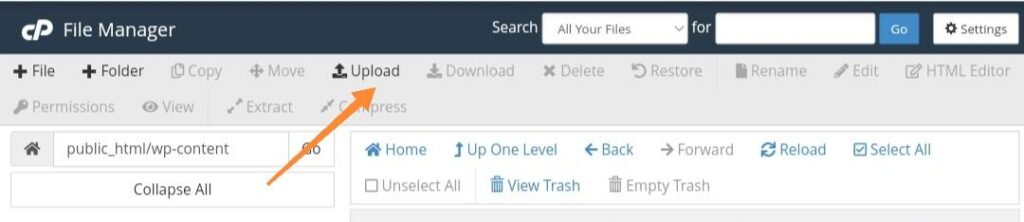
9. Choose Theme file from your Computer or drop the Theme file.
10. Go back to Themes directory and Extract it.
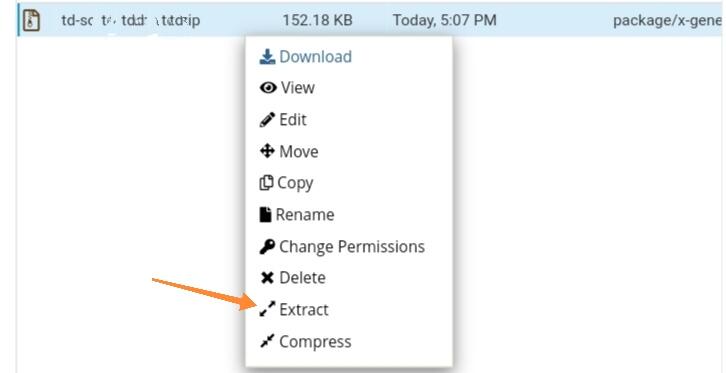
11. Go back to your WordPress Dashboard and activate the new Theme.
Don't forget to delete the Zip file from Cpanel for Security. If you have any questions regarding this, feel free comment below.